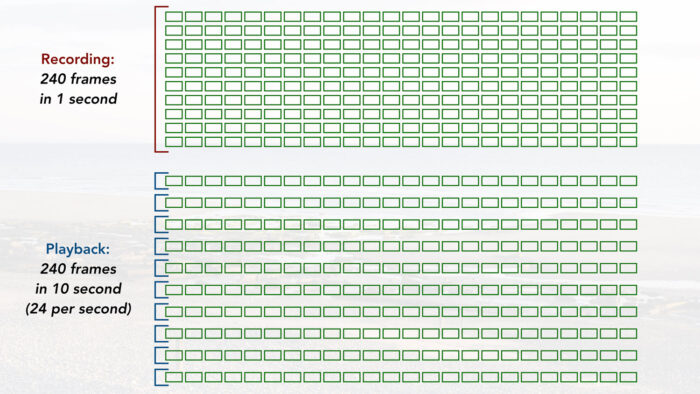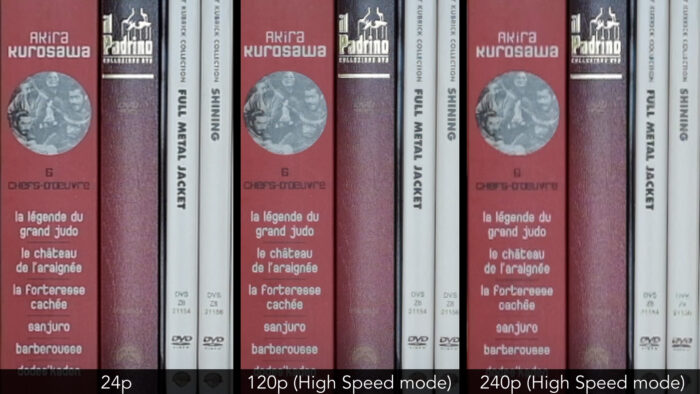Fujifilm has invested considerable resources into the X-T line-up in order to make it an attractive proposition for filmmakers. By adding 10-bit internal recording, 4K up to 60fps and dedicated picture profiles, the X-T3 and X-T4 have raised the bar in comparison to other mirrorless products, and Fuji’s colour signature is the cherry on top.
Among the improved features found on the X-T4 is the possibility to record 10x slow motion video, which is double the speed of the previous X-T3.
In the video below, we present a short compilation of footage recorded in slow motion with the X-T4, as well as a quick overview explaining how the High Speed mode works and what you need to know. Scroll past the video to keep reading the written version.
Ethics statement: the following is based on our personal experience with the X-T4. We were not asked to write anything about this product, nor were we provided any other compensation of any kind. Within the article, there are affiliate links. If you buy something after clicking one of these links, we will receive a small commission. To know more about our ethics, you can visit our full disclosure page. Thank you!
Fuji X-T4 240fps Video
Fujifilm X-T4 and Slow Motion: Quick Review and Analysis
Shooting in slow motion is possible thanks to the High Speed Recording mode. The camera captures a high number of frames per second (up to 240) and saves these frames at a lower playback frame rate of your choosing (24 to 60p), giving you the slow motion effect.
The advantage of the High Speed mode is that you get the slow motion effect directly in-camera in the file saved to the SD card. Audio is not recorded however.
To activate the High Speed mode:
- Switch to Movie mode with the dedicated sub-dial (underneath the shutter speed dial)
- Go to the Menu in the first section (Movie Setting page 1/3)
- Highlight FULL HD HIGH SPEED REC, press OK and select On.
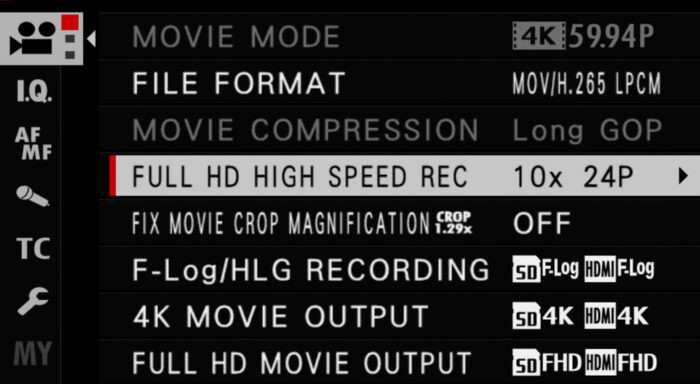
Note: the High Speed mode is only available in Full HD (1080p). In 4K you can record up to 60fps, but you’ll need to conform the footage in post production to obtain the slow motion effect.
When you are inside the High Speed setting, you can choose different frame rates such as 120fps or 240fps. The maximum available depends on the playback frame rate you choose (the frame rate of the final clip). For example, if you want an output of 25p, the maximum available is 200fps. If you choose 24p or 30p, you can get the fastest speed of 240fps.
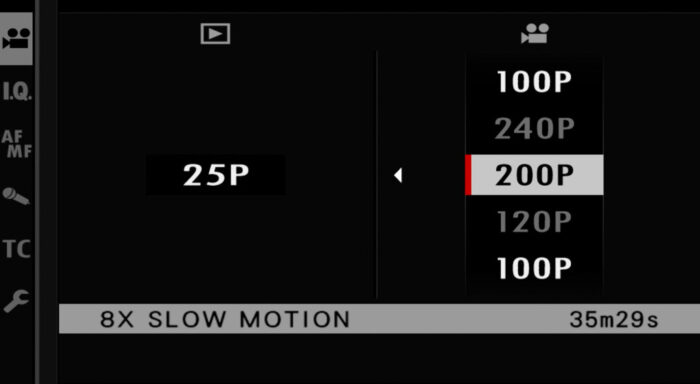
Audio aside, all the other settings are available, including 10-bit internal recording with the H.265 codec, F-Log and HLG profiles, as well as all the film simulations and other image settings.
The only thing you cannot do is select HLG or F-Log for the SD card or HDMI output only. It has to be on both.
Continuous autofocus and face detection are available. They are reliable and quick when using the High Speed mode.
Tip: if you’re planning to use continuous autofocus, make sure to make it quick and responsive by tweaking the AF-C Custom Settings (for example Tracking Sensitivity to 0 and AF Speed to +4). Since everything is slowed down 10 times, any moment when the camera loses focus will be significantly longer in the final clip, so the quicker the camera can react, the better.
When you activate the High Speed Rec mode, the sensor is cropped by 1.29x. This is to ensure better quality. (Earlier cameras didn’t crop but had less quality.)
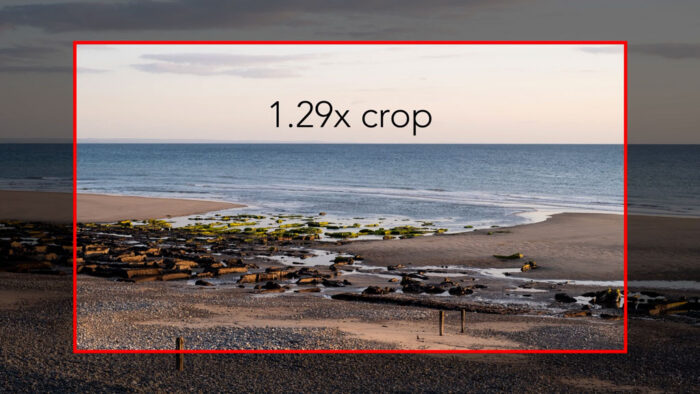
Tip: If you often plan to switch between the normal video mode and the High Speed mode, the X-T4 has setting called FIX MOVIE CROP MAGNIFICATION. It adds the 1.29x crop to every video mode so that you can keep the same field of view when switching from one mode to the other.
Another important thing to know is that at 200 or 240fps, the footage is less sharp. You can see from the images below that there is a loss in detail and more aliasing / moiré, especially for the shots that have a lot of fine texture such as the beach footage.

Finally, the maximum recording time per clip is 3 minutes at 240fps, or 6 minutes at 120fps.
Fujifilm X-T4 and Slow Motion: Conclusion
At the time of publishing this article, there aren’t many mirrorless cameras capable of recording high speed video up to 240fps. The standard is 120fps (the maximum the X-T3 and most Sony cameras can do) and in fact only one other model can claim the same speed, the Lumix GH5S. (The GH5 and G9 offer 180fps.)
The High Speed mode on the X-T4 is easy to use and the fact that most of the settings are available, including autofocus, is a big plus.
The only real downside is the loss of sharpness, especially at 240fps (120fps is better). It is more visible when your image has a lot of fine texture and details, such as for example a wide landscape or urban shot, but is less visible when you concentrate on close-ups. Although this might stop some of you from taking this function seriously, it still remains usable if you’re happy with Full HD and wish to concentrate on the artistic impact slow motion can bring to your work.
Reminder: the links below are affiliate links. If you decided to buy something after clicking the link, we will receive a small commission.
Check price of the Fujifilm X-T4 on
Amazon | Amazon UK | B&H Photo | eBay